Oracle Application Performance Monitoring (APM) Cloud Service provides development and operations teams with the information that they need to find and fix application issues fast. All your application performance information (with associated application logs) are brought together into Oracle Management Cloud’s unified platform.
This blog post describes how to install the Oracle APM Java Agent for WebLogic, so that you can immediately start monitoring your WebLogic environments.
Get the Agent registration key
The Agent "registration key" is required during the installation of the agent. This identifies the APM Cloud Service that the agent is supposed to connect to.
1. Login to the Oracle Cloud My Services:
https://myservices.us2.oraclecloud.com/mycloud/<identitydomain>/faces/dashboard.jspx
2. Open the APM Service Console:
3. Click on the Application navigator icon:
4. Under Administration, click on Agents.
5. Click on Registration Keys.
6. Copy your Registration Key Value.
Download the Agent onto the Linux server running WebLogic
The Agent is normally downloaded from the Oracle Management Cloud service (it is a small zip file), and must be manually copied to your Linux server. For simplicity, the instructions below allow you to easily download it from a hosted environment directly to your server.
7. Copy the Agent to your Linux server.
AgentInstall.sh
Install and configure the Agent
Installing the Agent simply involves executing a few command line scripts, modifying the WebLogic startup script, and bouncing the WebLogic managed servers.
8. Set the environment in preparation of installing the APM Agent:
export STAGE_DIR=/u01/app/oracle/apm_agent
export DOMAIN_HOME=/u01/app/oracle/user_projects/domains/base_domain
export REG_KEY=<your registration key>
export GW_HOST=
export GW_PORT=
9. Install the APM Agent:
./AgentInstall.sh AGENT_TYPE=apm_java_as_agent STAGE_LOCATION=${STAGE_DIR} AGENT_REGISTRATION_KEY=${REG_KEY}
10. Provision the APM Agent:
cd ${STAGE_DIR}
chmod +x ProvisionApmJavaAsAgent.sh
./ProvisionApmJavaAsAgent.sh -d ${DOMAIN_HOME}
11. When prompted, enter "Y" and press ENTER.
Do you wish to proceed with these values? Y
12. Edit the WebLogic startup script:
vi ${DOMAIN_HOME}/bin/startWebLogic.sh
13. Add the Java agent line right after the "setDomainEnv.sh" call:
JAVA_OPTIONS="${JAVA_OPTIONS} -javaagent:${DOMAIN_HOME}/apmagent/lib/system/ApmAgentInstrumentation.jar"
14. Restart the AdminServer and all managed servers:
cd $DOMAIN_HOME/bin
./stopWebLogic.sh
nohup ${DOMAIN_HOME}/startWebLogic.sh >> ${DOMAIN_HOME}/AdminServer.out &
Here is the Oracle documentation for installing the Oracle APM Java Agent on WebLogic.
-----
This blog post is part of a series of blog posts related to the Oracle Management Cloud:
- How do you manage your cloud? Strategies for multi-vendor public, private, and hybrid cloud management
- What is the Oracle Management Cloud?
- Cloud Agent Install
- Deploying the Oracle Management Cloud Application Performance Monitoring Agent on WebLogic
- Managing the Oracle Cloud Agent
- Setup Entities in Log Analytics
- Types of Oracle APM Agents
- Installing the Oracle APM Java Agent on WebLogic
- Logging into Oracle APM Cloud Service for the first time
- Overview of Oracle APM Cloud Service features
- Alerting in Oracle Application Performance (APM)
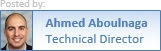



No comments:
Post a Comment