This article describes how to create a pair of public/private SSH keys to use to connect to your Oracle Cloud services (or any other cloud service for that matter).
2. Click on the Generate button, and move the mouse over the blank area until done.
3. Enter a comment and passphrase.
For example, my comment is "blogserver-key-20160618" and that's what I'll be using as the filename as well.
The passphrase will be required for authentication to this private key.
4. Click on Save private key and save the file as blogserver-key-20160618.ppk.
This is your private key to be used by Putty.
5. Click on Conversions > Export OpenSSH key and save the file as blogserver-key-20160618.ssh.
This is your private key in OpenSSH format, to be used if you're using Linux-based ssh or scp.
6. Copy the text in the highlighted section, and paste it in a text file called blogserver-key-20160618.pub.
This is the public key that may be needed by some Oracle Cloud services.
7. So in the end, you should have a total of 3 files:
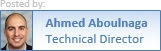






No comments:
Post a Comment