Sign in to My Services
1. Navigate to the My Services page at:
https://myservices.us.oraclecloud.com/mycloud/[domain]/faces/dashboard.jspx
2. Log in using your username and password.
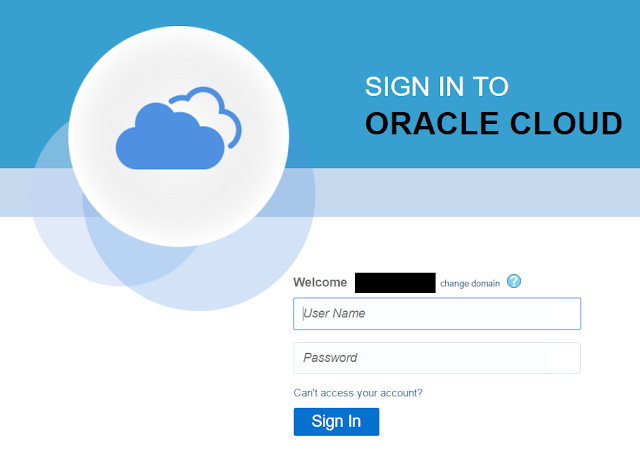
3. Here, you are taken to the My Services dashboard.
4. Click on the icon on the top-left corner and select Oracle Database Cloud Service.
5. If you happen to see this screen, simply click on the Go to Console button.
Create an Oracle Database Cloud Service
6. Click on the Create Service button.
7. Select your service level.
Most like you will want the "Oracle Database Cloud Service" and not the "Oracle Database Cloud Service - Virtual Image" for most cases.
Select Hourly or Monthly billing, then click Next.
8. Select the database release version (e.g., Oracle Database 12c Release 1) then click Next.
9. Select the database edition (e.g., Enterprise Edition) then click Next.
10. On the "SSH Public Key" parameter, click on Edit.
11. Here, upload your public key, then click Enter.
For simple instructions on how to create your public/private key pair, go here.
12. Enter your database information, then click Next when done.
Note the following:
- The Administrative Password is your SYS password.
- To get going quickly, just a Backup Destination of "none".
13. On the confirmation page, click on Create.
Check Creation Progress
14. The instance creation is now in progress. Click the refresh icon to check the status.
15. The process takes approximately 35 minutes, and will look like this when all is said and done.
- Oracle Database Cloud Service (2016)
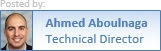











No comments:
Post a Comment