Steps
1. The simplest and most necessary step is to have code to checkout, but after that it needs to be checked out. For this example I am using Git as my source control
2. Fill out your connection info and target directories.
3. Create a project from the source just checked out. This may take a while depending on the size of your codebase.
4. Create project from external sources.
5. Chose a project name
6. So far everything seems to work, it's detecting the types for the files in project.
7. However it doesn't detect any frameworks, which is troubling since it should be Rails.
8. After the project is created only some of the files in the project are visible.
9. The next step is to create a new module.
10. Choose a Ruby Module, give your module a name most likely the same as the project name. By default IDEA will add a subdirectory to your current project, but that folder should be deleted.
Example
Module Name: <module_name>
Content Root: /path/to/IdeaProjects/<project_name>/<module_name>/
Module File: /path/to/IdeaProjects/<project_name>/<module_name>/
This should be changed instead to:
Module Name: <module_name>
Content Root: /path/to/IdeaProjects/<project_name>/
Module File: /path/to/IdeaProjects/<project_name>/
11. The Ruby SDK should be already selected, if this is not true you may not have installed the Ruby/Ruby on Rails Plugin.
12. The Ruby On Rails check box should be selected and the "Use existing Rails application" should be selected. Everything else is going to depend on your current setup, so don't just breeze through this screen.
Software Used
IntelliJ IDEA 12
Ruby/Ruby On Rails Plugin
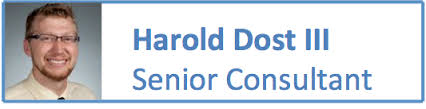














No comments:
Post a Comment