I won't lie. The first time you look at the Oracle Fusion Middleware Supported System Configurations spreadsheet, it's confusing as heck.
Also referred to as the Oracle Fusion Middleware Certification Matrix, this spreadsheet lists out supported combination of configurations of Oracle Fusion Middleware - the architecture, the OS, and the JDK. It is ultimately intended to help you install a fully certified and supportable version of the product.
In this blog post, I will attempt to simplify reading this for those who have never seen it before.
Why is the Certification Matrix important?
I had a customer who experienced startup issues with Oracle SOA Suite 11g once. They called me at midnight on a Saturday night. After spending an hour trying to decipher a cryptic error in the logs, I refocused my attention on the installed software and its versions.
It turned out that an admin had changed the JDK to the latest version without telling anyone. After reverting to the "certified" version, it started up just fine!
And this was only a JDK change from one update to another (e.g., 70 to 90)!
Step #1: Go to the Oracle Fusion Middleware Supported System Configurations Page
Simply navigate to http://www.oracle.com/technetwork/middleware/ias/downloads/fusion-certification-100350.html.
Step #2: Locate the version you're looking for, and download the Excel spreadsheet
For example, click on the xls link beside the System Requirements and Supported Platforms for Oracle Fusion Middleware 12c (12.2.1.1.0) to download the Excel spreadsheet for 12.2.1.1.0.
Step #3: Open the Excel spreadsheet
As you can see in the highlighted red square, this page says that this current Certification Matrix includes and applies to "SOA Product Line".
Click on the "System" worksheet.
Here, you notice the "ALL" which means all the products in Oracle Fusion Middleware (as shown in the above screenshot).
Then simply scroll down to the row for the combination of Release, Processor, OS Version, and JDK Version that you want to verify.
For example, I plan on installing the product on Red Hat Enterprise Linux 7, so here I can see that:
- FMW 12.2.1.1.0 is supported on Red Hat Enterprise Linux 7 Update 0 or higher
- The processor is 64-bit
- It requires JDK 1.8.0_77 or higher, and the JDK must be 64-bit
That's it!
The ultimate goal of the Certification Matrix is to find the combination of Oracle product, OS, architecture (32-bit or 64-bit), and JDK version that are supported with each other. Oracle Support may deny SRs on environments that are not "certified".
References:
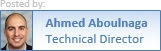




1 comment:
I read your blog in which you shared your best knowledge and great tips about approval certification. I really need this information. thank you so much for this knowledge. Keep sharing.
Post a Comment