You're trying to SSH into your newly created Oracle Compute Cloud instance using Putty.
You followed the instructions in the Oracle documentation, generated your SSH public and private key pair, uploaded your public key to your My Services, and associated the key to your instance.
Now you've configured Putty and tried to log in to your Oracle Compute Cloud instance as the user opc, but are getting the following error:
Server refused our key
PuTTY Fatal Error: Disconnected: No supported authentication methods available (server sent: publickey,gssapi-keyex,gssapi-with-mic)
However, when you attempt to connect via the putty.exe command line, it works:
Solution:
This is because you are not connecting as the opc user. In the example above, if you notice the screenshot, I had accidentally logged in as an ocp user instead.
1. In Putty, expand Connection then click on Data.
2. Enter "opc" as the auto-login username.
Now you should be able to log in:
- Oracle Compute Cloud Service (2016)
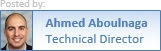






5 comments:
Thanks but the feedback, but I still the same problem using the user "opc".
not working to me.
same error here ...
same error
I got the same error
Post a Comment