1. Log in to the WebLogic Admin Console: http://host:port/console
2. Navigate to: Servers > [managed_server] > Logging > General > Advanced
Applicable Versions
2. Navigate to: Servers > [managed_server] > Logging > General > Advanced
Rotation type: By Size3. Navigate to: Servers > [managed_server] > Logging > HTTP
Rotation file size: 100000
Limit number of retained files: [Enable]
Files to retain: 10
Log file rotation directory: (blank)
Rotate log file on startup: [Enable]
Minimum severity to log: warning
Redirect stdout logging enabled: [Enable]
Redirect stderr logging enabled: [Enable]
Log file : Severity level: Warning
Standard out : Severity level: Warning
Domain log broadcaster: Severity level: Warning
Memory buffer: Severity level: Warning
HTTP access log file enabled: [Enable]4. Navigate to: Servers > [managed_server] > Logging > Data Source
Rotation type: By Size
Rotation file size: 50000
Limit number of retained files: [Enable]
Files to retain: 10
Log file rotation directory: (blank)
Rotate log file on startup: [Enable]
Rotation type: By Size5. Navigate to: [domain] > Configuration > Logging
Rotation file size: 50000
Limit number of retained files: [Enable]
Files to retain: 10
Log file rotation directory: (blank)
Rotate log file on startup: [Enable]
Rotation type: By Size
Rotation file size: 50000
Limit number of retained files: [Enable]
Files to retain: 30
Log file rotation directory: (blank)
Rotate log file on startup: [Enable]
Applicable Versions
- Oracle WebLogic Server 11g (11.1.1.9.0)
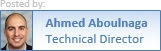

No comments:
Post a Comment