Are you trying to use Windows Search to locate a file(s) and the results are consistently coming up empty even though the files exist?
Solution:
1. Right-click on your "Google Drive" folder
2. Click on "Properties"
3. Click on the "Security" tab
4. Click on "Advanced"
5. Check the checkbox "Replace all child object permission entries with inheritable permission entries from this object"
6. Click on "Apply"
Try searching again, and you should finally see your results:
Applicable Versions:
- Microsoft Windows 8.1 Pro
- Oracle WebLogic Server 12c
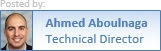



No comments:
Post a Comment