This involves creating a persistent store, a JMS Server, a JMS Module, a subdeployment, and finally the queue or topic.
1. Create a Persistent Store
a. Log in to the WebLogic Server Administration Console
b. Click “Lock & Edit”
c. Navigate to “soa_domain --> Services --> Persistent Stores”
At this point, you may create a file persistent store or a JDBC persistent store.
Create a File Persistent Store
d. Click “New --> Create FileStore”
e. Use the following settings:
Name: IPNWebFileStoreCreate a JDBC Persistent Store
Target: soa_server1
Directory: /u01/app/oracle/middleware/user_projects/domains/soa_domain/servers/soa_server1/IPNWebFileStore (Create this directory on the server first!)
d. Click “New --> Create JDBCStore”
e. Use the following settings:
Name: IPNWebJDBCStore
Target: soa_server1
Datasource: IPNWebDataSource (create new data source)
2. Create JMS ServerName: IPNWebDataSource
JNDI: jdbc/db/Queue
JDBC URL: jdbc:oracle:thin:@dbhost:1521:dbsid
Driver: oracle.jdbc.OracleDriver
Targets: soa_server1
a. Navigate to “soa_domain --> Services --> Messaging --> JMS Servers”
b. Click “New”
c. Use the following settings:
Name: IPNWebServer3. Create JMS Module and Subdeployment
Persistent Store: IPNWebFileStore (or IPNWebJDBCStore, depending on which one to use)
Target: soa_server1
a. Navigate to “soa_domain --> Services --> Messaging --> JMS Modules”
b. Click “New”
c. Use the following settings:
Name: IPNWebModuled. Navigate to “soa_domain --> Services --> Messaging --> JMS Modules”
Targets: soa_server1
Create Subdeployment
e. Click on “IPNWebModule”
f. Click on “Subdeployments”
g. Click “New”
h. Use the following settings:
Name: IPNWebSubdeployment4. Create Queue (or Topic)
Targets: IPNWebServer
a. Navigate to “soa_domain --> Services --> Messaging --> JMS Modules”
b. Click on “IPNWebModule”
c. Click “New”
d. Use the following settings:
Resource Type: Queue (or Topic, depending on what you want to use)Now, the name of the queue that your SOA code will use is "jms/IPNWebQueue".
Name: IPNWebQueue
JNDI Name: jms/IPNWebQueue
Subdeployments: IPNWebSubdeployment
JMS Servers: IPNWebServer

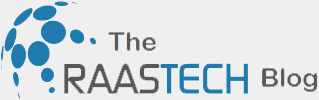
1 comment:
nice job
Post a Comment