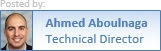Summary
The test JSP
shown below should be deployed as part of an EAR file (eg. mywar.ear) to a
container (eg. wartest). The steps walk through how to test and ensure that
sessions are failed over from one node to another in this active-active setup.
Prerequisites
- 3 separate ORACLE_HOME's installed, one for the web server, and two for separate application servers.
- The application servers should already be associated with an Infrastructure repository.
Details
1. Create the
following test.jsp
file, generate an EAR file that includes this JSP (eg. mywar.ear), and deploy it to a container (eg. wartest).
<%@page
session="true" %>
<%
if (request.getParameter("action")
!= null) {
if
(request.getParameter("action").equals("set")) {
session.putValue("test",(String)session.getId());
} else if
(request.getParameter("action").equals("unset")) {
session.putValue("test",null);
}
}
if (session.getValue("test") ==
null) {
out.println("Session variable 'test'
is NULL.<br>");
} else {
out.println("Session variable 'test'
has the session id ");
out.println("value of: " +
session.getValue("test") + ".<br>");
}
%>
<br>
<a
href="test.jsp?action=set">Set session
variable</a><br>
<a
href="test.jsp?action=unset">Remove session
variable</a><br>
<a href="test.jsp">Refresh
page</a><br>
2. Before
generating the EAR file, modify your web.xml (located in the WEB-INF directory) and add the following line
immediately under.
<distributable/>
3. Create a
cluster using Enterprise Manager, and associate the application servers to this
cluster.
a.
Navigate to Oracle Enterprise Manager 10g Application Server Control (eg. http://app1.oracle.com:1810/)
b. Click on Create
Cluster
c. Enter a cluster name, and click
on
Create (eg. AppServerCluster)
d. Click on OK
e.
Check the radio box on each application server, and click on Join Cluster (eg. do this for app1.oracle.com and app2.oracle.com)
4. Configure
state replication (this step needs to be done only once on any application
server within the cluster).
a.
Navigate to Oracle Enterprise Manager 10g Application Server Control (eg. http://app1.oracle.com:1810/)
b. Click on your application server
(eg. app1.oracle.com)
c. Click on wartest (in this document, we are using the wartest container)
d. Click on Administration
e. Click on Replication
Properties
f. Check Replicate
session state
g. Click on Apply
h. Click on OK
5. Startup
the wartest container on each application server (there are multiple ways to do
this).
dcmctl start -co wartest
6. Modify the
mod_oc4j.conf file on your web server (located at $ORACLE_HOME/Apache/Apache/conf/) and add the following two lines:
Oc4jMount /mywar
cluster://AppServerCluster:wartest
Oc4jMount /mywar/*
cluster://AppServerCluster:wartest
7. Restart
the web server:
dcmctl stop -ct ohs
dcmctl start -ct
ohs
8. Test the
session failover.
Navigate
to test.jsp on your browser, click on Set session
variable, and identify
which application server you are hitting. Shutdown that application server
container manually, and click on Refresh page, and the session variable should now
be carried over to the other application server instance.
For
comparison purposes, modify the web server's mod_oc4j.conf and use the following configuration
instead:
Oc4jMount /mywar
instance://app1.oracle.com:wartest,app2.oracle.com:wartest
Oc4jMount /mywar/*
instance://app1.oracle.com:wartest,app2.oracle.com:wartest
Upon repeating the same test, you
will notice that the session is not carried over.
Applicable Versions
Oracle
Application Server 10g (9.0.4)